LATEST LENOVO LAPTOP CARDING GUIDE

• Use a computer that is running Windows 10, OSX, or Windows 7. Host should be running system as its’ native platform and not be virtualized unless it is on the iron. Containers like Docker are acceptable. Standard/stock installation and setup settings work best.
• Use residential IP, no geolocation hotspot, mobile data, or public wifi (check BL and abuse reports first)
• Download Google Chrome browser if not previously installed
• Clear all browser cache, cookies, history, offline data, site preferences, etc. Remove/delete
plugins. Make sure all options and settings are default.
• Choose email to use to apply. For best results select one of the following: .edu (don’t use if hosted
on Gmail unless aged!); ISP provided (webmail or imported); Aged TLD (do not use domains
registered within last 6-8mos.); Aged Gmail; Aged Yahoo/AOL/Microsoft email.
• Choose a time between 6AM and 10PM to apply. Right before normal working hours, lunch
hours, and after work hours are always good times.
• Have applicant information memorized or hand-written for referrence. Avoid navigating to other windows, tabs and/or taskbar to avoid JavaScript telemetry collected with risk assessors.
• Open Google Chrome in a new window. Log in to email account. Clear any prior user activity collected by the provider (ex: Google).
• In the same window, open a new tab. Navigate to the Lenovo website (lenovo.com). Check
out their laptop selection and find which one(s) you want, and remember which model it is or write
it down. Check to make sure that you pijck one that does not have a shipping time of more than
3 days. Same day shipping, and next day shipping is advised. Now look at a few more even though you know what you want.
• In the same tab you were using to look at lenovo.com, navigate to dell.com. Spend a couple
minutes looking through products there.
• In the same tab you were using to look at dell.com, navigate back to lenovo.com. Do not go
directly to the item by using the back button. Use the homepage to click through links and find
the machine you decided on ordering. Select the item and add it to your cart. If the cost is sub
$2,000 you can set the ‘Qty’ to 2 since most credit lines awarded start at $4,000. Be aware that
you have a much higher cancellation risk doing 2 at once. You can always use the rest of your
Klarna credit right after the first item it picked up. Browse through the accessory offers. Feel free
to choose a few of the options, but not all of them. Also pay attention to if they will cause any
shipping delays with the order.
• Proceed to checkout as Guest. Fill out the shipping form to include the exact details from your
profile. Do not alter/change this! The only thing that should not be the applicants real info should
be your email address! Submit.
• Select ‘Same as shipping’ for billing name and address. Select KLARNA as form of payment.
Skim through the terms and conditions. Select ‘APPLY’.
• Hooray! You’ve been APPROVED!
• Go to ups.com and sign up for a UPSMyChoice account using the applicant’s information. You
should be notified of your laptops schedulded delivery details in 1-2 days. Wait until you see the tracking information update indicating the package leaving the first destination facility (typically
South Carolina or North Carolina). Now go to the MyChoice tracking details and select the button
to change delivery options. It will ask if you want to set delivery instructions, change the delivery address, or have the parcel held for pickup. Pick ‘hold for pickup’. You will be prompted to select
where you want to pick it up at from a list of local UPS facilities and affiliates. This is pretty
insignificant, but be sure you check and see what the hours for each store are. They are not
static, and can vary (drastically) from one location to the next!
• Wait for the notification that your package is ready for pickup. If you are not the person the
package was mailed to, you will be asked to supply the tracking number/email to pick it up along
with showing ID. The easy, and safest alternative to that is to print an out-of-state temporary
(Texas, Missouri, North Dakota, Illinois and others use plain paper printed temporary ID’s with
your picture) using the name on the profile with your likeness. Many times you will never be asked
for it,
but it is good to have on hand just in case. If you are a worry-wort, one can always check the
yelp and google reviews for the different pickup locations to ensure they encounter a laidback
That’s it folks……………
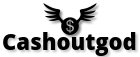
Any advice for signing up successfully with myups ?
hope its still good
worth trying this one out,big fan of your articles